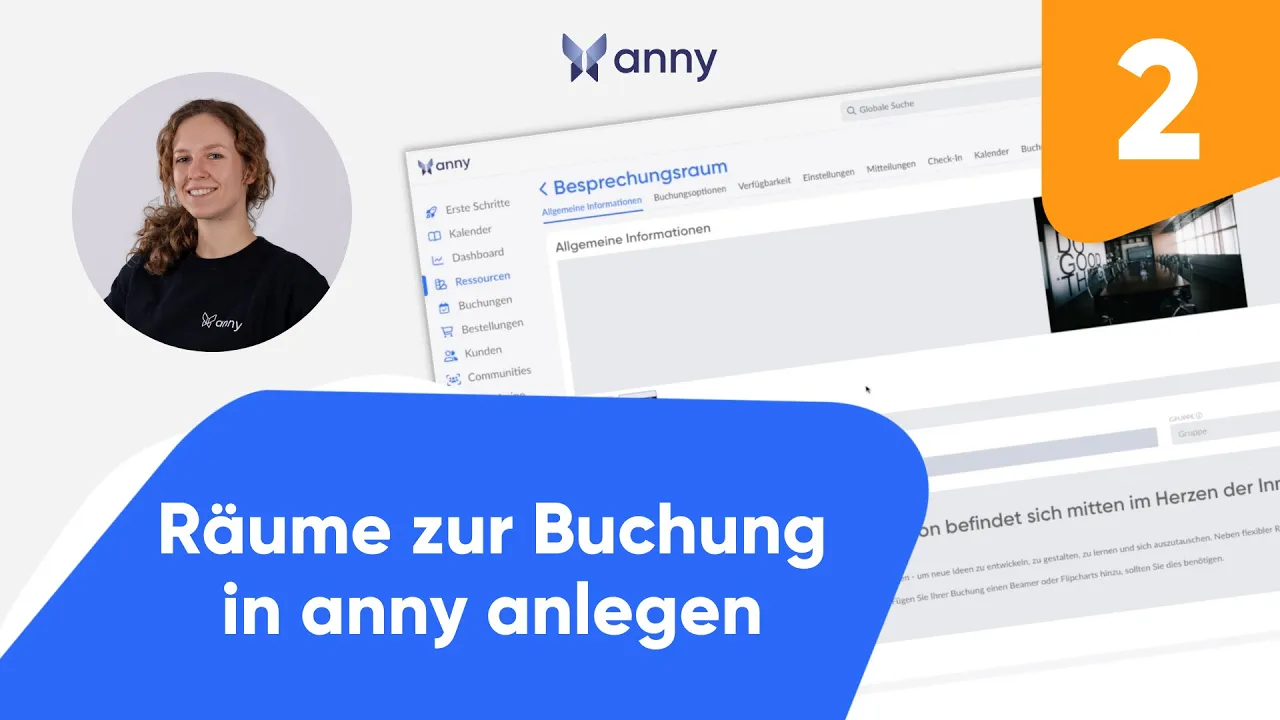
Anna Prianka Schmidt
Content Marketing Manager
September 11, 2022
How to create a room calendar in Microsoft Outlook?
4 min.
Introduction
If you're thinking about providing rooms, meeting areas, or other resources like company cars or equipment for your team, you'll quickly face a central challenge: How do you ensure that booking is simple, transparent, and efficient?
Microsoft 365 offers an initial solution: With Outlook, you can create room and equipment mailboxes. This allows employees to make reservations independently—no chaos of coordination or endless email chains. Sounds practical, right?
But here's the limit: Outlook is only suitable as long as your company remains small. Once you have about 10 to 20 rooms, it becomes confusing and difficult to manage. This means: As soon as your company grows, this system quickly reaches its limits, and booking rooms becomes a real productivity killer.
The better solution? A dedicated resource management tool like anny. With a specialized platform, you not only gain more overview but also central features like automated booking processes, flexible rights management, and analyses for optimal resource utilization. This ensures that your company can work efficiently today and in the future. Try anny for free now and set up your first rooms to see in just a few minutes how simple and efficient modern room management can be.
Create room in Microsoft Outlook
To set up a room or device mailbox, go to the Microsoft 365 Admin Center (you need administrator permissions to do this). Create the mailbox and share it with everyone so that it can be reserved for meetings and events.
1. Go to the "Resources" page in the Admin Center
2. Click on "Add resource
3. Fill in fields for the room or device
Room or Equipment: The type of mailbox you want to create.
Name: A display name or a short description.
Email: The email alias of the room or device. This is required to send a meeting request to the room or device.
Capacity: The number of people who can fit in the room or use the device at the same time.
Location: The room number or location of the room in a building or area.
Phone number: The number of the room itself. This is different from the meeting phone number generated when using Microsoft Teams.
4. Click on "Save"
Use of room and device mailboxes
To use a room for meetings, incorporate it into your planning as you would other participants:
1. Open Outlook and create a new event in the calendar.
2. Enter the persons and the room or device in "Invite participants".
3. Enter the reason for the reservation under "Add title".
4. Adjust the times, select "All day" or "Repeat".
5. Optionally you can add a description or upload files
6. Save the event in the upper left corner.
Microsoft Outlook: Potential and vulnerabilities in resource management
Microsoft Outlook is a powerful tool for communication and organization in the workday, but when it comes to the management of resources such as meeting rooms, equipment, or other facilities, it quickly reaches its limits. Especially when adding new rooms or trying to keep track of many resources, the weaknesses become apparent.
Typical challenges include:
High time investment in setup: New rooms or resources have to be manually maintained in Outlook. Entering and keeping up-to-date all this information such as size, equipment, and location consumes valuable time.
Lack of overview as the number of resources grows: The more rooms are added, the harder it becomes to avoid double bookings or vacancies. Reservation information is often not visibly transparent enough.
No easy solution for external bookings: Partners, guests, or customers often cannot book directly through Outlook, posing a barrier to professional collaboration.
Limited customization options: Companies with specific requirements - such as different equipment variants or area-specific access rights - quickly reach the limits of Outlook’s functionality.
In short: Outlook works as long as the requirements remain manageable. But as soon as your business grows or more complex requirements come into play, management in Outlook becomes confusing, time-consuming, and error-prone.
If these typical challenges sound familiar to you, schedule a free demo with anny, and discover how you can solve all of this with anny.
Especially challenging for large companies and special requirements
The mentioned vulnerabilities particularly affect companies with many rooms or complex requirements. Once an organization has numerous meeting rooms, offices, or other resources, manual management in Microsoft Outlook quickly becomes a real burden: time-consuming, error-prone, and hardly scalable.
It becomes even more challenging when additional rules come into play – such as:
Rooms may only be used by certain departments or executives.
Rooms with different equipment (e.g., technology, furniture, or capacities) should be booked specifically.
In such scenarios, it becomes clear: Outlook is no longer sufficient. Complexity increases, transparency decreases – and ultimately, your company's efficiency suffers.
The alternative: Efficient room management with anny
The good news: There is a solution for exactly these challenges - anny.
With anny, you set up rooms and resources in just a few clicks, maintain an overview at all times, and seamlessly integrate bookings into your existing Microsoft 365 environment. Through the Outlook Add-In, employees can book their rooms directly where they already work, intuitively and without additional effort. Start your free trial now to experience the benefits yourself.
And anny can do more than just Outlook:
Enable external bookings: Make rooms bookable for guests, clients, or partners, easily and professionally.
Transparency and control: Use a central dashboard with utilization data, statistics, and smart insights for better resource use.
Scalable for your growth: Whether 5 or 500 rooms, anny grows with your company without making management more complicated.
With anny, you save time, avoid double bookings, and ensure that your resources are used optimally - today and in the future.
Test the room management free of charge
Still unsure whether anny is the right solution for your company? Then try anny for free now and see for yourself how easy room and resource booking can be.
Would you prefer a personal introduction? Book a free demo and we will show you step by step how anny can be used in your company.






